IM back! escribió:Unofficial DosBox PSP readme:
1. The Basics
1.1 What you need
1.2 Were to get and how to install
1.3 Mounting
1.4 input
1.5 Running your games
2. The DosBox configuration
3. Windows 3.1
3.1 installing
3.2 running
3.3 installing apps
4. FAQ
5. Credits
_______________________________________________________________________________________________________________
1. the basics
1.1 What you need:
1.1.1. A homebrew capable PSP (1.0,1.5,oe,se or m33)
1.1.2. pc or mac
1.2 Were to get and how to install:
1.2.1. Download DosBox and the dosbox config from the first post in this tread:
http://forums.ps2dev.org/viewtopic.php?p=57641#57641 1.2.2. Now you have tow options, either you use elf2pbp (get it here:
http://psp-news.dcemu.co.uk/elftopbp.shtml) to make a eboot or you rename the elf to eboot.pbp and use irshell or fileasistant++ to launch it.
1.2.3. Put the resulting eboot (from either method) and the dosbox config into your PSP/GAME150 folder (or PSP/game if your still on 1.50) enjoy. (or not)
1.3 Mounting
1.3.1 Basically MOUNT allows you to connect the PSP's hardware to DOSBox's emulated PC. So MOUNT C ms0:\dos tells DosBox to use your ms0:\dos directory as drive C: in DOSBox. It also allows you to change the drive's letter identification for programs that demand specific drive letters. IMGmount allows you to connect images to the emulated PC
For example: Touche: Adventures of The Fifth Musketeer must be run from C:. Using DOSBox and its mount command, you can trick the game into believing it is on the C drive. For example, if the game is in ms0:\OLDGAMES\TOUCHE, the command MOUNT C ms0:\OLDGAMES\TOUCHE
will allow you to run Touche from ms0.
1.3.2. Mount examples:
To mount ms0:\flopp as a floppy :
mount a ms0:\flopp -t floppy
To mount ms0:\dos as drive C in DOSBox:
mount c ms0\dos
To mount a iso image:
imgmount e ms0:\myiso.iso -t iso
To mount a hard disk image:
imgmount f ms0:\myiso.ima
1.4 input
1.4.1 psprint button preses and corresponding letters are seen on this image :
http://www.niwra.nl/psp/p-sprint-c/doc/images/keygroup1qwerty_black.gif. to change between alphabetical input, numerical input, and special input using ltriger-dpaddown-X
1.4.2 the mouse is controlled by the analog stick and the R and L triggers serve as the mouse buttons
1.4.3 Mouse and joystick mode is toggled by ltriggger+rtriggger+down+start. in joystick mode the PSP joystick emulates a pc joystick ltrigger and rtrigger are now joystick button 1 and 2.
1.4.4 Ir keyboards are supported but mine lags like hell and i don't know if this is only my problem or a general problem
1.4.5 you can define key maps in DosBox by typing INPUTMAP pspbutton keystroke and then runing the game with INPUTMAP exec game.exe
for example if I want to run QFG3 with dpad as the arrow keys on the keyboard and X as enter and [] as alt this would be in my dosbox.conf:
Mount c Ms0:\dos
C:\
cd QFG3
INPUTMAP up up
INPUTMAP right right
INPUTMAP down down
INPUTMAP left left
INPUTMAP cross enter
INPUTMAP square alt
INPUTMAP exec QFG3
the names for psp buttons are as flows:
dpad up = up
dpad down = down
dpad left = left
dpad right = right
square = square
cross = cross
triangle = triangle
square = square
left trigger = ltrigger
right trigger = rtrigger
select = select
start = start
All of the computer keys make logical sense ie a is a enter is enter etc.
1.5 Running your games
1.5.1 put your games into a folder on your memorystick and mount that folder. Then cd to the sub folder with the game in it and type the name of the executable.
1.5.2 Or you can get dosnavigator here:
http://www.ritlabs.com/download/dn/dn151.zip and have a nice GUI to launch your games from. (put the lines to start dos navigator into your dosbox config so you don't have to type them every time you start dosbox. It should look somthing like this:
mount C ms0:/psp/dos
C:
cd dn151
dn.com)
2. DosBox configuration
2.1.1 read the comments in the config file it tells you most of what you need to know about the config my DosBox config looks like this:
fullscreen=true
fulldouble=false
fullresolution=original
windowresolution=original
output=surface
autolock=true
sensitivity=40
waitonerror=true
priority=higher,normal
mapperfile=mapper.txt
usescancodes=true
[dosbox]
# language -- Select another language file.
# memsize -- Amount of memory dosbox has in megabytes.
# machine -- The type of machine tries to emulate:hercules,cga,tandy,pcjr,vga.
# captures -- Directory where things like wave,midi,screenshot get captured.
language=
machine=vga
captures=capture
memsize=10
[render]
# frameskip -- How many frames dosbox skips before drawing one.
# aspect -- Do aspect correction, if your output method doesn't support scaling this can slow things down!.
# scaler -- Scaler used to enlarge/enhance low resolution modes.
# Supported are none,normal2x,normal3x,advmame2x,advmame3x,hq2x,hq3x,
# 2xsai,super2xsai,supereagle,advinterp2x,advinterp3x,
# tv2x,tv3x,rgb2x,rgb3x,scan2x,scan3x.
frameskip=4
aspect=false
scaler=normal2x
[cpu]
# core -- CPU Core used in emulation: normal,simple,dynamic,auto.
# auto switches from normal to dynamic if appropriate.
# cycles -- Amount of instructions dosbox tries to emulate each millisecond.
# Setting this value too high results in sound dropouts and lags.
# You can also let DOSBox guess the correct value by setting it to max.
# The default setting (auto) switches to max if appropriate.
# cycleup -- Amount of cycles to increase/decrease with keycombo.
# cycledown Setting it lower than 100 will be a percentage.
core=dynamic
cycles=auto
#sync
cycleup=2500
cycledown=400
[mixer]
# nosound -- Enable silent mode, sound is still emulated though.
# rate -- Mixer sample rate, setting any devices higher than this will
# probably lower their sound quality.
# blocksize -- Mixer block size, larger blocks might help sound stuttering
# but sound will also be more lagged.
# prebuffer -- How many milliseconds of data to keep on top of the blocksize.
nosound=true
rate=22050
blocksize=2048
prebuffer=10
[midi]
# mpu401 -- Type of MPU-401 to emulate: none, uart or intelligent.
# device -- Device that will receive the MIDI data from MPU-401.
# This can be default,alsa,oss,win32,coreaudio,none.
# config -- Special configuration options for the device. In Windows put
# the id of the device you want to use. See README for details.
mpu401=none
device=default
config=
[sblaster]
# sbtype -- Type of sblaster to emulate:none,sb1,sb2,sbpro1,sbpro2,sb16.
# sbbase,irq,dma,hdma -- The IO/IRQ/DMA/High DMA address of the soundblaster.
# mixer -- Allow the soundblaster mixer to modify the dosbox mixer.
# oplmode -- Type of OPL emulation: auto,cms,opl2,dualopl2,opl3.
# On auto the mode is determined by sblaster type.
# All OPL modes are 'Adlib', except for CMS.
# oplrate -- Sample rate of OPL music emulation.
sbtype=none
sbbase=220
irq=7
dma=1
hdma=5
mixer=true
oplmode=auto
oplrate=22050
[gus]
# gus -- Enable the Gravis Ultrasound emulation.
# gusbase,irq1,irq2,dma1,dma2 -- The IO/IRQ/DMA addresses of the
# Gravis Ultrasound. (Same IRQ's and DMA's are OK.)
# gusrate -- Sample rate of Ultrasound emulation.
# ultradir -- Path to Ultrasound directory. In this directory
# there should be a MIDI directory that contains
# the patch files for GUS playback. Patch sets used
# with Timidity should work fine.
gus=false
gusrate=22050
gusbase=240
irq1=5
irq2=5
dma1=3
dma2=3
ultradir=C:\ULTRASND
[speaker]
# pcspeaker -- Enable PC-Speaker emulation.
# pcrate -- Sample rate of the PC-Speaker sound generation.
# tandy -- Enable Tandy Sound System emulation (off,on,auto).
# For auto Tandysound emulation is present only if machine is set to tandy.
# tandyrate -- Sample rate of the Tandy 3-Voice generation.
# disney -- Enable Disney Sound Source emulation.
pcspeaker=false
pcrate=22050
tandy=auto
tandyrate=22050
disney=true
[joystick]
# joysticktype -- Type of joystick to emulate: auto (default), none,
# 2axis (supports two joysticks), 4axis,
# fcs (Thrustmaster), ch (CH Flightstick).
# none disables joystick emulation.
# auto chooses emulation depending on real joystick(s).
# timed -- enable timed intervals for axis. (false is old style behaviour).
# autofire -- continuously fires as long as you keep the button pressed.
# swap34 -- swap the 3rd and the 4th axis. can be useful for certain joysticks.
# buttonwrap -- enable button wrapping at the number of emulated buttons.
joysticktype=2axis
timed=false
autofire=false
swap34=false
buttonwrap=true
[serial]
# serial1-4 -- set type of device connected to com port.
# Can be disabled, dummy, modem, nullmodem, directserial.
# Additional parameters must be in the same line in the form of
# parameter:value. Parameter for all types is irq.
# for directserial: realport (required), rxdelay (optional).
# for modem: listenport (optional).
# for nullmodem: server, rxdelay, txdelay, telnet, usedtr,
# transparent, port, inhsocket (all optional).
# Example: serial1=modem listenport:5000
serial1=dummy
serial2=dummy
serial3=disabled
serial4=disabled
[dos]
# xms -- Enable XMS support.
# ems -- Enable EMS support.
# umb -- Enable UMB support.
# keyboardlayout -- Language code of the keyboard layout (or none).
xms=true
ems=true
umb=true
keyboardlayout=none
[ipx]
# ipx -- Enable ipx over UDP/IP emulation.
ipx=false
[autoexec]
# Lines in this section will be run at startup.
SYSOPT clock 333
mount E ms0:/psp/dos
mount a ms0:/psp/dos/simc
imgmount c ms0:/psp/dos/win.iso -t iso
c:\
cd windows
3. Windows 3.1
3.1 installing
3.1.1 WINDOWS IS NOT FREE NO NOT EVAN 3.1 SO DONT ASK FOR A COPY! ITS ILLIGAL TO DISTROBUET IT!
3.1.2 ok if you have a copy of windows 3.x and want to install it on your PSP, first get a copy of dosbox for LINUX (the best os) or Windows (a not so good os in my opinion) or mac os (better than windows much worse then Linux in my opinion) here:
http://dosbox.sourceforge.net/download.php?main=1 3.1.3 once you have installed DosBox pc copy the continence of your windows floppy to a folder on your harddrie (yes i mean dumping all the files together).
3.1.4 Now mount that directory as A: and mount another directory on you hard drive as C: ( it is VERY IMPORTANT that you mount this as C:! It ts also IMPORTANT THAT YOU DO NOT MOUNT YOUR ACSHUAL C: DRIVE THIS WILL DISTROY YOUR MAIN WINDOWS INSTALL!)
3.1.5 now run the setup.exe with DosBox PC and follow the on screen prompts to install windows 3.1
3.2 running.
3.2.1 The psp kernel has a open file limit of about 10 files, windows needs to open way more than that so it will not work on your psp if you just run it of the memorystick so you need to create a image to run it from. But when i tryed running it from a hard disk image it froze on my PSP and worked on my PC. (i was using windows 3.1 if you have another version you might want to try it because it might work).
3.2.2 so you will need to create a CD image to run it from. to create a cd image use Magic iso or a similar tool if you can get magic iso here:
http://www.magiciso.com/download.htm) now make a iso with windows on it (It is IMPORTANT that you dont just put the windows files on the root of the ISO, you NEED to put them in a WINDOWS directory on the iso's root.)
3.2.3 now put the iso on your psp and mount it as c in DosBox (it is IMPORTANT that you mount it as C: because if you don't windows wont find its files)
3.2.4 cd to the windows dir and type WIN.
3.3 installing apps
3.3.1 because ISO cant be edit it within DosBox you cant install apps in widows with dosbox psp so your going to need to install the apps on dosbox PC and copy all the files on your iso.
4. FAQ
Q: How do I make a hard disk image?
A: Use bximage.exe a utility that comes withe bochs. Get bochs here:
http://bochs.sourceforge.net/getcurrent.html Q: How do I make a iso?
A: Use magic iso Get magic iso here:
http://www.magiciso.com/download.htm Q: help my game doesn't start! what now?
A: try running it from a iso or hard disk image. and make sure you have memsize set to 10 in the dosbox config.
Q: help I can’t control my game! What now?
A: look at section 1.4.
Q: My targus keyboard lags!
A: this is a known problem, many people have it but there’s no fix at the moment.
Q: My games are slow!
A: try putting the cpu cycles to auto, and run dos box in 333mhz by putting this: SYSOPT clock 333 into the autoexec section in your dosbox config file
5. Credits:
me IM back! duh!
the dos box team: for creation a grate emu!
Crazyc: for porting DosBox!
![flipando [flipa]](/images/smilies/nuevos2/flipando.gif) [flipa]
[flipa]
![buenazo [buenazo]](/images/smilies/nuevos/risa_tonta.gif)




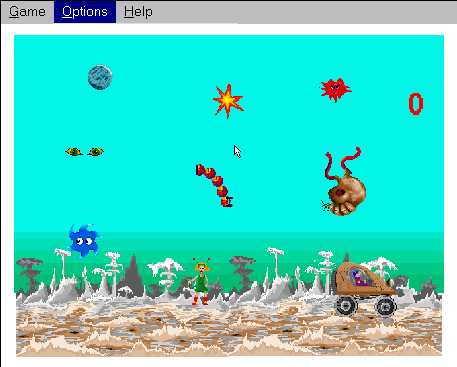
![brindis [beer]](/images/smilies/nuevos2/brindando.gif)
![brindis [beer]](/images/smilies/nuevos2/brindando.gif)
![adios [bye]](/images/smilies/nuevos2/adio.gif)
![más risas [+risas]](/images/smilies/nuevos/risa_ani3.gif)
![Ok! [oki]](/images/smilies/net_thumbsup.gif)
![uf [agggtt]](/images/smilies/nuevos2/infeliz.gif)

![enfadado [enfa]](/images/smilies/nuevos2/cabreo.gif)
![enfadado [enfa]](/images/smilies/nuevos2/cabreo.gif)
![loco [mad]](/images/smilies/nuevos/miedo.gif)



![por aquí! [poraki]](/images/smilies/nuevos/dedos.gif) )
)
![loco [looco]](/images/smilies/nuevos2/borracho.gif) , a ver si el micro win98 carga, seria la leche, por cierto... este windows 3.11 ¿como va de velocidad?.
, a ver si el micro win98 carga, seria la leche, por cierto... este windows 3.11 ¿como va de velocidad?.
![risita [risita]](/images/smilies/nuevos/sonrisa_ani1.gif)
![adios [bye]](/images/smilies/nuevos2/adio.gif)




![brindis [beer]](/images/smilies/nuevos2/brindando.gif)
![brindis [beer]](/images/smilies/nuevos2/brindando.gif)



![otra sonrisa [jaja]](/images/smilies/nuevos2/otrasonrisa.gif) , ahora a experimenta !!! voy a probar a ver si tira el klik & play
, ahora a experimenta !!! voy a probar a ver si tira el klik & play ![sonrisa [sonrisa]](/images/smilies/nuevos/risa_ani1.gif)
![Ok! [oki]](/images/smilies/net_thumbsup.gif) , gracias de nuevo, ahora estoy probando el game factory para windows 3.11 a ver si lo pilla bien, seguramente ira algo lento, pero seria interesante si lo puede cargar, aqui os dejo unos screens:
, gracias de nuevo, ahora estoy probando el game factory para windows 3.11 a ver si lo pilla bien, seguramente ira algo lento, pero seria interesante si lo puede cargar, aqui os dejo unos screens:


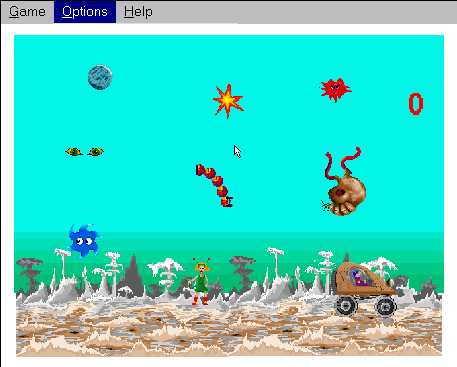


![Ok! [oki]](/images/smilies/net_thumbsup.gif)
![maloso [666]](/images/smilies/nuevos2/masmalo.gif)
![angelito [angelito]](/images/smilies/nuevos/angelito.gif)

