<Skin name="BioHazard">
<Information>
<Author>hal9000</Author>
<Version>7</Version>
<Copyright>2012</Copyright>
<Skinner Name="UX Architect" Version="1.0d" />
</Information>
<Filemanager SafeBorder="True">
<Background>filemanager.jpg</Background>
</Filemanager>
<LoadingScreen ShowInfo="False">
<Background EnableAudio="False">loading4.wmv</Background>
</LoadingScreen>
<Main Orb="False" Fog="False">
<Background EnableAudio="False">dash.jpg</Background>
<Cellwall>cell.png</Cellwall>
<InfoFont>common-font12.xpr</InfoFont>
<Text Top="13" Left="150" Width="300" Scroll="0" Color="0xFF00CC00" Source="Updates
http://biohazard.freeconfigbox.com" Align="Right" />
<Text Top="26" Left="15" Width="100" Scroll="0" Color="0xFF00CC00" Source="NewsSource" Align="Right" />
<Text Top="26" Left="120" Width="460" Scroll="1" Color="0xFFFFFF00" Source="Newsfeed" Align="Left" />
<Text Top="50" Left="25" Width="150" Scroll="0" Color="0xFF00CC00" Source="Version" Align="Left" />
<Text Top="50" Left="110" Width="250" Scroll="1" Color="0xFF00CC00" Source="Appversion" Align="Left" />
<Text Top="50" Left="465" Width="150" Scroll="0" Color="0xFF00CC00" Source="DVDTitle" Align="Right" />
<Text Top="65" Left="25" Width="200" Scroll="0" Color="0xFF00CC00" Source="CPUTemp" Align="Left" />
<Text Top="65" Left="130" Width="200" Scroll="0" Color="0xFF00CC00" Source="MBTemp" Align="Left" />
<Text Top="65" Left="235" Width="200" Scroll="0" Color="0xFF00CC00" Source="Videomode" Align="Left" />
<Text Top="65" Left="465" Width="150" Scroll="0" Color="0xFF00CC00" Source="IP" Align="Right" />
<Text Top="164" Left="56" Width="250" Scroll="1" Color="0xFF00CC00" Source="DateTime" Align="Left" />
<Text Top="455" Left="110" Width="220" Scroll="0" Color="0xFF00CC00" Source="SongTime" Align="Left" />
<Text Top="435" Left="110" Width="220" Scroll="0" Color="0xFF00CC00" Source="SoundTrack" Align="Left" />
<Text Top="415" Left="110" Width="220" Scroll="1" Color="0xFF00CC00" Source="SongName" Align="Left" />
<Text Top="455" Left="350" Width="200" Scroll="0" Color="0xFFFFFFFF" Source="G_FreeMB" Align="Left" />
<Text Top="435" Left="350" Width="200" Scroll="0" Color="0xFFFFFFFF" Source="F_FreeMB" Align="Left" />
<Text Top="415" Left="350" Width="200" Scroll="0" Color="0xFFFFFFFF" Source="E_FreeMB" Align="Left" />
<Text Top="395" Left="350" Width="200" Scroll="0" Color="0xFFFFFFFF" Source="C_FreeMB" Align="Left" />
<Text Top="455" Left="15" Width="90" Scroll="0" Color="0xFFEEEEEE" Source="Song Time" Align="Right" />
<Text Top="435" Left="15" Width="90" Scroll="0" Color="0xFFEEEEEE" Source="Sound Track" Align="Right" />
<Text Top="415" Left="15" Width="90" Scroll="0" Color="0xFFEEEEEE" Source="Now Playing" Align="Right" />
<Image Top="193" Left="61" Width="200" Height="200" Source="GameIcon" />
<Image Top="179" Left="49" Width="223" Height="227" Opacity="100">overlay.png</Image>
<Menu Smooth="True" Align="Left" ShowIcon="False">
<Position Top="170" Left="350" Width="280" Height="210" Fixed="False" FixAt="2" MaxItem="4" />
<Font>ft53_10.xpr</Font>
</Menu>
<ColorScheme>
<AMBIENT_FOGCOLOR>0xFFFFFFFF</AMBIENT_FOGCOLOR>
<AMBIENT_SKYCOLOR>0xFF00000F</AMBIENT_SKYCOLOR>
<AMBIENT_CELLCOLOR>0xFF00C000</AMBIENT_CELLCOLOR>
<CAPTION_TEXTCOLOR>0xFFFFFFFF</CAPTION_TEXTCOLOR>
<CAPTION_BACKCOLOR>0xFF000000</CAPTION_BACKCOLOR>
<DIALOG_BORDERCOLOR>0xFFFFFF00</DIALOG_BORDERCOLOR>
<DIALOG_BACKCOLOR>0xFF008040</DIALOG_BACKCOLOR>
<DIALOG_INNER_BORDERCOLOR>0xFFFFFF00</DIALOG_INNER_BORDERCOLOR>
<DIALOG_INNER_BACKCOLOR>0xFF000000</DIALOG_INNER_BACKCOLOR>
<DIALOG_TEXTCOLOR>0xFFFFFFFF</DIALOG_TEXTCOLOR>
<DIALOG_DISABLEDTEXT>0xFFB3B3B4</DIALOG_DISABLEDTEXT>
<OPTION_TEXTCOLOR>0xFFFFFFFF</OPTION_TEXTCOLOR>
<OPTION_ACTIVETEXTCOLOR>0xFFFFFFFF</OPTION_ACTIVETEXTCOLOR>
<OPTION_ACTIVEBACKCOLOR>0xFF008000</OPTION_ACTIVEBACKCOLOR>
<BUTTON_BORDERCOLOR>0xFFFFFFFF</BUTTON_BORDERCOLOR>
<BUTTON_TEXTCOLOR>0xFFFFFFFF</BUTTON_TEXTCOLOR>
<BUTTON_BACKCOLOR>0xFF008000</BUTTON_BACKCOLOR>
<BUTTON_ACTIVETEXTCOLOR>0xFF000000</BUTTON_ACTIVETEXTCOLOR>
<BUTTON_ACTIVEBACKCOLOR>0xFFFFFF00</BUTTON_ACTIVEBACKCOLOR>
<KB_KEYBG_HIGHLIGHT>0xFFFFFF00</KB_KEYBG_HIGHLIGHT>
<KB_KEYBG_DISABLED>0xFFC0C0C0</KB_KEYBG_DISABLED>
<KB_KEY_PRESSED>0xFF008000</KB_KEY_PRESSED>
<KB_KEY_NORMAL>0xFF000000</KB_KEY_NORMAL>
<KB_KEY_DISABLED>0xFF808080</KB_KEY_DISABLED>
<KB_KEY_ACTIVEBORDER>0xFFFFFF00</KB_KEY_ACTIVEBORDER>
<KB_KEY_TEXTCOLOR>0xFF000000</KB_KEY_TEXTCOLOR>
<KB_KEY_TEXTBACKCOLOR>0xFFFFFFFF</KB_KEY_TEXTBACKCOLOR>
<KB_KEY_TEXTBORDERCOLOR>0xFFFFFF00</KB_KEY_TEXTBORDERCOLOR>
<MENU_TEXTCOLOR>0xFFFFFFFF</MENU_TEXTCOLOR>
<MENU_ACTIVETEXTCOLOR>0xFFFFFFFF</MENU_ACTIVETEXTCOLOR>
<MENU_BACKCOLOR>0xFF000000</MENU_BACKCOLOR>
<MENU_ACTIVEBACKCOLOR>0xFF008000</MENU_ACTIVEBACKCOLOR>
<MENU_ACTIVEBORDERCOLOR>0xFFFFFF00</MENU_ACTIVEBORDERCOLOR>
</ColorScheme>
</Main>
</Skin>
 , ya tengo conseguido el video preview... Hal si quieres el skin modificado, para incluirlo en el biohazard, te lo paso.
, ya tengo conseguido el video preview... Hal si quieres el skin modificado, para incluirlo en el biohazard, te lo paso. 



![fumando [fumando]](/images/smilies/nuevos/fumando.gif)