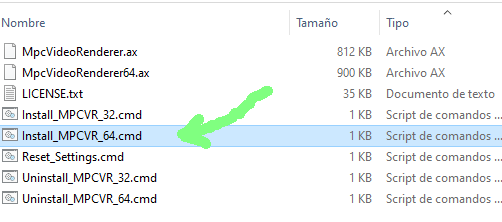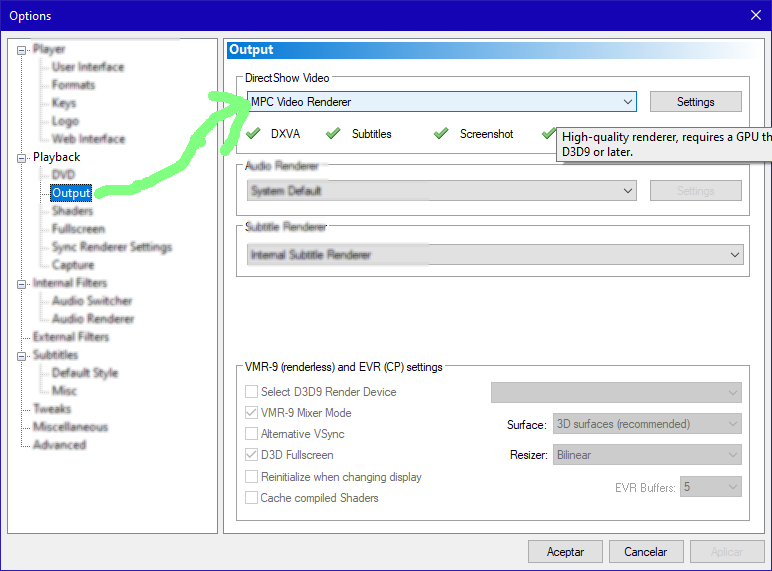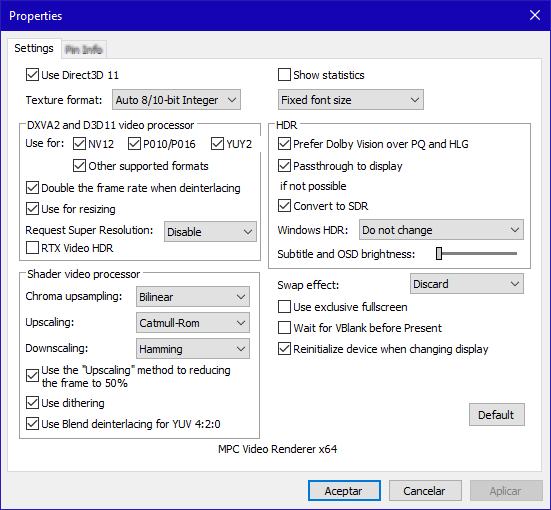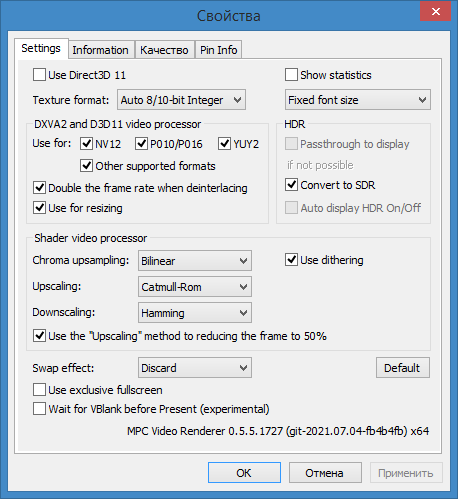Changes from 1.9.20 to 1.9.21.2:https://github.com/clsid2/mpc-hc/releas ... .2.x64.zipUpdates:
- Updated MediaInfo DLL to version 22.03
Changes/additions/improvements:
- Added option to keep player controls visible on current monitor when showing fullscreen video on another monitor
- Options > Advanced > FullscreenSeparateControls
- Options > Playback > Fullscreen > Fullscreen Monitor
- AB Repeat markers are now saved in file history (when remember position is enabled)
- Improved positioning of PGS subtitles
- Setting volume through command line now also unmutes
- Reverted change in previous version that would reset remembered file position after reaching 95% of duration
Fixes:
- Fixed issue that could give low resolution subtitle when using fullscreen exclusive mode in MPCVR
- Fixed issue that could give low resolution subtitle when switching from PGS to a text-based subtitle type
- Fixed issue with VMR9 renderer where external subtitles would not adjust to playback rate changes
- A few other minor fixes
Overview of features
A lot of people seem to be unaware of some of the awesome features that have been added to MPC-HC in the past years. Here is a list of useful options and features that everyone should know about:
- Dark interface
- Menu > View > Dark Theme
- When using dark theme it is also possible to change the height of the seekbar and size of the toolbar buttons.
- Options > Advanced
- Video preview on the seekbar
- Options > Tweaks > Show preview on seek bar
- Adjust playback speed
- Menu > Play > Playback rate
- The buttons in the player that control playback rate take a 2x step by default. This can be customized to smaller values (like 10%):
- Options > Playback > Speed step
- Adjusting playback speed works best with the internal audio renderer. This also has automatic pitch correction.
- Options > Playback > Output > Audio Renderer
- MPC-HC can remember playback position, so you can resume from that point later
- Options > Player > History
- You can quickly seek through a video with Ctrl + Mouse Scrollwheel.
- You can jump to next/previous file in a folder by pressing PageUp/PageDown.
- You can perform automatic actions at end of file. For example to go to next file or close player.
- Options > Playback > After Playback (permanent setting)
- Menu > Play > After Playback (for current file only)
- A-B repeat
- You can loop a segment of a video. Press [ and ] to set start and stop markers.
- You can rotate/flip/mirror/stretch/zoom the video
- Menu > View > Pan&Scan
- This is also easily done with hotkeys (see below).
- There are lots of keyboard hotkeys and mouse actions to control the player. They can be customized as well.
- Options > Player > Keys
- Tip: there is a search box above the table.
- You can stream videos directly from Youtube and many other video websites
- Put yt-dlp.exe or youtube-dl.exe in the MPC-HC installation folder.
- Then you can open website URLs in the player: Menu > File > Open File/URL
- You can even download those videos: Menu > File > Save a copy
Tip: to be able to download in best quality with yt-dlp/youtube-dl, it is recommended to also put ffmpeg.exe in the MPC-HC folder.
- Several YDL configuration options are found here: Options > Advanced
- This includes an option to specify the location of the .exe in case you don't want to put it in MPC-HC folder.
- Play HDR video
- This requires using madVR or MPC Video Renderer.
- After installation these renderers can be selected here:
- Options > Playback > Output
- Ability to search for and download subtitles, either automatically or manually (press D):
- Options > Subtitles > Misc
- Besides all these (new) features, there have also been many bugfixes and internal improvements in the player in the past years that give better performance and stability. It also has updated internal codecs. Support was added for CUE sheets, WebVTT subtitles, etc.